skip to main |
skip to sidebar
RSS Feeds
ebooks , images , softwarez , download
ebooks , images , softwarez , download
6:26 AM
Posted by <. Lokesh Polimera .>
time not there , so copy output frm my observation
7:06 PM
Posted by <. Lokesh Polimera .>
Each one marks high !! Dont miss !!
11:26 AM
Posted by <. Lokesh Polimera .>










9:28 AM
Posted by <. Lokesh Polimera .>
Add life to your desktop wallpaper! Watery Desktop 3D will animate your wallpaper with water effects, such as waves and rain. It will also work as a screen saver which floods your screen, you will see how everything on your desktop will sink into water..

9:25 AM
Posted by <. Lokesh Polimera .>
How many folders do you have on your computer? Scores of them? Hundreds? Thousands? Are all of them are alike: yellow folder, yellow folder, yellow folder, yellow folder... It's so easy to be confused with such a routine!!
Folder Marker is your small assistant, an ardent fighter for your convenience and comfort in any kind of computer work. Use Folder Marker to mark your folders.

5:53 AM
Posted by <. Lokesh Polimera .>
Success is doing the best you can
With every task and every plan.
Success is speaking words of praise
And cheering other people's ways.
It's silence when your speech would hurt,
Politeness when your neighbor's curt.
It's deafness when the scandal flows
And sympathy with another's woes.
It's loyalty when duty calls
And courage when disaster falls.
It's politeness when the hours are long,
It's found in laughter and in song.
It's in the silent time of prayer
And in happiness and in despair.
In all of life and nothing less
We find the thing we call success!
8:02 PM
Posted by <. Lokesh Polimera .>
Ask someone casually to watch the Google logo;
don’t announce you’re about to perform a magic trick. Now click anywhere on the page while pointing at the logo with the other hand, and then move two of your fingers to completely cover the the “o”s in the Google logo. keep for 5secs ..
When you remove the fingers, hopefully to much surprise, the letters “o” will be missing from the logo.
Now ask the visitor to move her fingers over the missing “o”s, and click on the page again. After your friend removes the fingers, the logo will be complete again. The trick here? Whenever you click on the page, the letters will disappear after five seconds. Clicking again will make them reappear after five seconds. (A third click, by the way, will change the page to an actual Google homepage so you can perform searches then.)
-> Open google.com for ur frnd
-> you open the magic site with link :
7:44 PM
Posted by <. Lokesh Polimera .>
haha , frnds when we miss our xp key for formatting , we call to ur frnds to get it .
But it is just Right Under your Nose! To get the Windows XP CD key, you have to do the following steps. Just follow the following steps and find Windows XP cd key into your windows XP CD.
Steps to follow to find Windows XP CD key:
1. Bring your Windows XP CD and insert it into your computer’s CD/DVD ROM/ RAM.
2. Now, browse your Windows XP CD and find the folder I386.
3. Inside I386 folder, find the file named as unattended.txt.
4. Open unattended.txt by using notepad.
5. At last, keep scrolling of the opened file and you will get Windows XP CD key.
The people who are not wish to buy XP or the people who lost the serial key of Windows XP CD, can find the Windows XP CD key in this way.
( I hav worked out in windows xp sp-2 , you try in other versions too.. )
5:51 AM
Posted by <. Lokesh Polimera .>
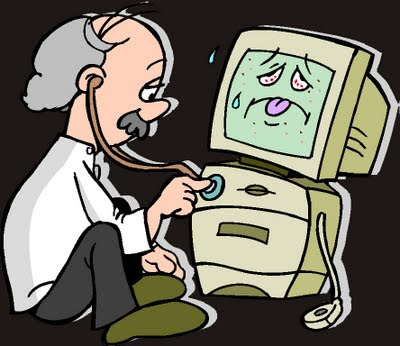
1. Never, never, turn your computer off with the power switch until Windows has shut down.
The one exception to this rule is when your computer locks up and your hard drive is not running (hard drive light is not blinking). In this situation, you can turn the power off without harmful effects to the hard drive. As cutting the power can also result in lost data or Windows files, you should only do this when you have to.
Following this rule will prevent permanent hard drive defects caused by the hard drive heads contacting the surface of the drive disc, and it will prevent a host of Windows problems. Whenever possible, recover from crashes by pressing the Ctrl + Alt + Delete keys at the same time. Press them again to reboot your computer.
2. I highly recommend that you purchase an UPS (uninteruptable power supply) for your computer. This will keep your computer from crashing during power outages, and will protect your computer from low and high voltage occurrences.
An UPS is far superior to a surge protector and will save your computer from almost any type of power disaster. (See #1 above for what happens when your computer crashes.)
3. Backup, backup, backup, any data you cannot afford to lose to at least two separate physical drives. So backup data to external hard drives, Zip disks, CD-RWs etc. The time to backup is when you create something you can't afford to lose. Don't wait until tomorrow.
4. Run Scandisk and Defragment at least once a month. This will keep your hard drive healthy and prevent crashes. Alternatively, purchase Norton Utilities and use it to keep your hard drive healthy.
5. Never unplug peripherals from the computer when it is powered up.Unplugging with the power on can short out the connector socket or the motherboard.
The only exception to this rule is if you know a peripheral is "hot pluggable". If you do not know what "hot pluggable" means then ignore this exception.
6. Do keep at least 300 MBs of your C: drive free for Windows to use. If you use Windows XP or Vista then you should have 400-600 MBs of free space on your C: drive. If you do not have enough free space you will choke Windows and it will start dumping data to your hard drive, or it will just get really, really, slow. Use the ADD/Delete tool in the Windows Control Panel to delete unneeded programs from your drive.
You can also use Cleansweep included in Norton Utilities to clean up your drive. If you do use Cleansweep or another hard drive cleaner, do not delete shared files unless you back them up. The cleaners do a rotten job of knowing if another program uses shared files.
7. Do not let a lot of programs load up when you start your computer. They use valuable memory and Windows Resources (Windows internal workspace). All programs in your Windows System Tray (in the lower left of your screen) are running on your computer. Close them if you don't need them or run them and configure them not to load when you boot up.
Other programs running in the background can be found by pressing Ctrl + Alt + Delete at the same time.
8. Do use a virus checker regularly. Everyone should use a virus checker. The best type of protection is continuous monitoring from a dedicated anti-virus program like Norton Antivirus. The second best thing is to use is the free online virus checkers such as Housecall provided by Trend Micro.
9. If you have a high speed Internet connection you need a firewall program. A firewall program keeps those who want to hijack your computer from gaining access to your system. You really do not want someone else running your computer. I suggest you purchase and run Norton's Personal Firewall program. Your firewall should boot up with your computer to protect it from invasion.
Case in point: When I am online 10 hours or more with my DSL connection, my computer is usually attacked by a hacker at least once. Do not think you are safe from hackers!! Hackers use search programs to seek out computers at random. Get a firewall program and use it.
10. Keep track of the software disks you receive with your computer and new peripherals. These disks contain valuable software drivers and programs for Windows and are needed when Windows must be reloaded. Keep these disks and your Windows software disks in a safe, dry, place -- you never know when you will need them.
6:20 AM
Posted by <. Lokesh Polimera .>
TeamViewer_5.0.7687.rar (2.5 MB)
7:12 PM
Posted by <. Lokesh Polimera .>
1) Write about importance and principles of modelling
2) Architecture of UML
3) Write about common use of Classes
4) Write about common use of Diagrams
5) Write about adornments applicable on association and dependency
6) Write about adornments applicable on Classes
7) Class diagrams and Object diagrams
8) Interaction and Interaction diagrams (7 , 8 questions implies 3rd chp full )
9) What is a class diagram ? Bring out common uses of class diagrams
10) What is a Object diagram? Bring out common uses of Object diagrams
11) Bring out things that differentiate sequential diagrams from a collaboration diagrams?
12) How do you model flow of control by time ordering of messages
1:49 PM
Posted by <. Lokesh Polimera .>
Seperated 3,4 units
Actually all bits i.e., complete previous mid bits paper includes 5,6 chp's
> No guarantee for these bits to appear in exam , so get prepared for subjective!!!
"Expecting is my favorite crime & disappointment is always my punishment."
Roll Down to the bottom of the page.. You will find "Older Posts" , click on it to see the Previous Posts